 Going through the game of life, often times things get lost or misplaced. Your car keys? Gone. Your MP3 player? Disappeared. Your homework? Dog ate it. Your DVD or video game cases? Missing as well. While we can’t help you find your car keys, MP3 player, or get your homework back; we can help by providing a guide to print your own DVD or video game covers. Let us begin:The following instructions are for Adobe Photoshop:
Going through the game of life, often times things get lost or misplaced. Your car keys? Gone. Your MP3 player? Disappeared. Your homework? Dog ate it. Your DVD or video game cases? Missing as well. While we can’t help you find your car keys, MP3 player, or get your homework back; we can help by providing a guide to print your own DVD or video game covers. Let us begin:The following instructions are for Adobe Photoshop:
-
Start up Photoshop and open the cover you downloaded by going to File > Open. Select the cover image.
-
First we need to check the dimensions and resolution of the image by going to Image > Image Size (Alt + I + I). If the image is sized properly, then just cancel out of this.
-
When you are ready to print the cover, go to File > Print with Preview.
-
Click Page Setup to select the correct paper size and orientation. Ensure that you have 8.5×11 (with borderless enabled) or 8.5×14 selected for your paper and you set to the page orientation to landscape.
-
Click Ok to close out of Page Setup.
-
Your image should now appear centered in the middle of your paper in the preview window. Ensure the checkbox for “Scale to Fit Media” is unchecked as the image should already be at the proper size.
-
Click Print to begin printing.
If you need a place to download DVD or video game covers, here are some resources that you will find very useful:
You probably have many reasons why you want to print your own video game covers. Maybe you are not happy for the box art that came from the manufacturer, maybe the game didn’t come with a case (such as Wii Sports bundled with the Nintendo Wii game system), or you want to replace those flimsy Nintendo Gameboy Advanced boxes that have been crushed. Whatever the reason, rest assure, printing out a video game cover is just as easy as printing one for a DVD case.
Follow the steps below to print a Nintendo Gameboy Advance cover to fit the case of a Nintendo DS game:
-
Scan in the front, back, and side of your GBA box into 3 different images at 300dpi.
-
Trim off the edges of the each of the scanned images. This is to remove any worn edges of the box.
-
Resize the front and back of the boxes to 1535×1370.
-
Clean up the scanned image of the side of the box as this image will be used for the spine of the cover.
-
Resize the spine to 190×1370 and paste the GBA Spine Logo into the image and align it to the very top. Shift your spine image (game logo) around until it looks good. This is a subjective thing and takes a little tweaking.
- Create an image that is 3260×1370 and copy and paste the previous 3 images into it and align them end to end. Save it with a quality of 10 to 12 and you are done.
Here are the dimensions required to print a Nintendo DS cover courtesy of The Cover Project:
-
Front and Back length x height: 1535px(5.117″) x 1370px(4.567″).
-
Spine (middle area) length x height: 190px(0.633″) x 1370px(4.567″).
Now that you are ready to do some heavy printing, you need the right equipment and supplies to get the job done. Of course, to make things easier on you, we’ve gone ahead and compiled such a list:
-
Epson Stylus R260 – Not only a inkjet color printer but also has the ability to print directly on DVD and CD media.
-
White DVD cases – Replace those damaged or lost white DVD cases for the Nintendo Wii with these OEM quality ones!
-
Blank Regular (Black) DVD Cases– Looking for a generic DVD case for movies or Sony Playstation 2 video games? We have a large variety in various quantities.
-
DVD Case Inserts – Did you also lose the case inserts for your DVD movies or video games? With DVD case inserts, you can print your own to make you media collection as good as new!
-
Glossy Printable Paper – Some general purpose glossy printable paper that can be used for a variety of tasks.
No Banner to display
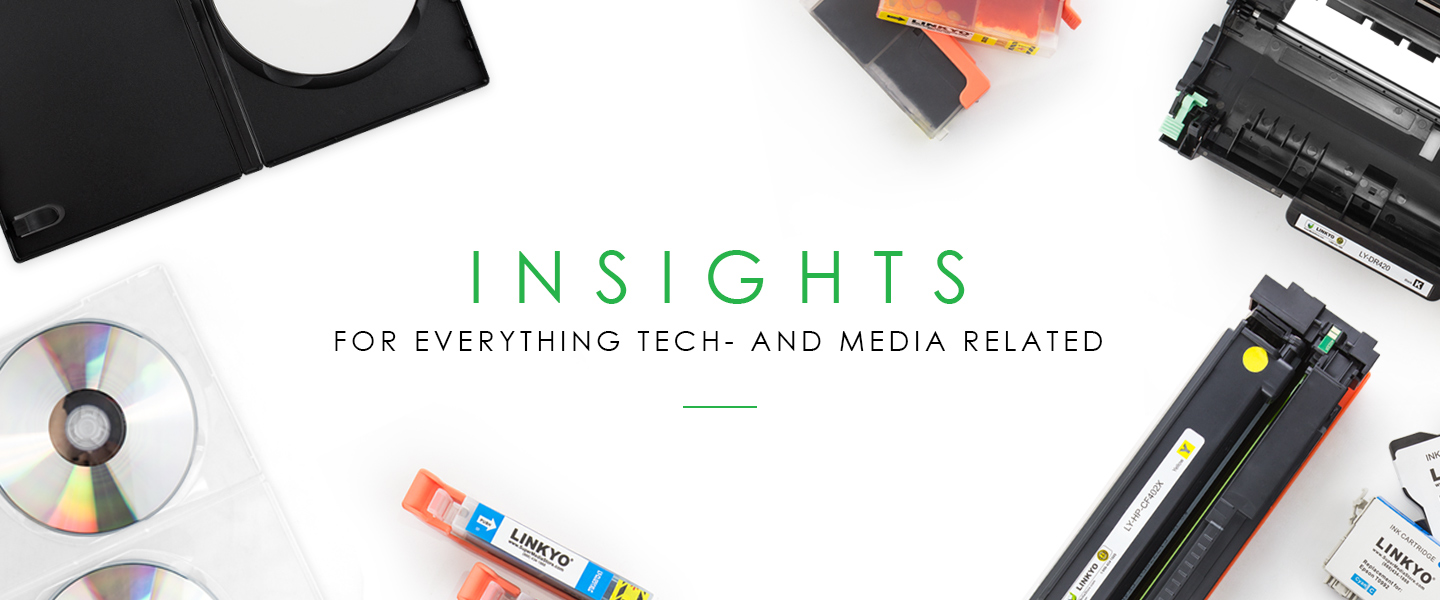
And what’s the proper size for a standard DVD cover?
Hi Dave,
That’s a great question. Here are the proper sizes for a standard DVD cover.
Complete DVD Cover
DVD Cover Front and Back
DVD Cover Side
If you have any other questions, please feel free to let me know. Thanks.