DVD/CD Labeling Options
We all have discs we haven’t yet labeled. Some of us have just a few; some of us have stacks or mounds or boxes or baskets of them. These collections grow every time we toss a new disc there, after we burn it but before we get around to labeling it.
So how do you label a disc anyway? There are some good answers, some bad answers and some gorgeous answers, many of them right here.
Write Here
 If only you thought of this before! Yes, you can write directly on the disc. And yes, you can ruin the disc and maybe the drive when you do that – here’s how to make it work. Use a Sharpie.
If only you thought of this before! Yes, you can write directly on the disc. And yes, you can ruin the disc and maybe the drive when you do that – here’s how to make it work. Use a Sharpie.
Other markers may also work fine, but some may not. Sanford (the makers of Sharpie) tells us that some marker inks can eat into the plastic and may make a disc troublesome, even useless. Sharpie markets a range of markers they offer specifically for use with CD/DVD media, so we’re naming them.
Don’t use a ballpoint pen. Don’t use a pencil. Don’t use a crayon. Writing with a ballpoint or pencil can create enough pressure to damage the layer the laser has to scan, making it unreadable.
 Writing with a crayon can let wax transfer to the drive’s head or mechanism, leaving your disc just fine but your drive useless.
Writing with a crayon can let wax transfer to the drive’s head or mechanism, leaving your disc just fine but your drive useless.
The next time you shop for blanks discs (it’s too late for the discs already in that basket), you might want to choose among the Verbatim products with a white area on the label side that makes any printing you do easier to read.
For some of us, alas, who can’t read our own writing, writing isn’t much help. As your grade school teacher may have advised (ours did), when you can’t write neatly, print.
Print a Label
 Overall these days, we find that people who have the gear to burn CDs also tend to have color ink jet printers. (OK, that’s obvious, but please don’t yawn).
Overall these days, we find that people who have the gear to burn CDs also tend to have color ink jet printers. (OK, that’s obvious, but please don’t yawn).
And certainly there are many products out there that let you print something on your inkjet printer and stick it onto a disc.
And of course, of all those products, we like our Verbatim’s own Verbatim Touch-Less Labeling system best. Should you? With our system, you don’t touch the sticky part of the label, you can’t get centering wrong and the label goes down without a wrinkle.
That last part is the best part. A wrinkled or off-center label on a disc spinning at high speeds could make it wobble causing playback trouble. But you decide.
Let the Drive Label the Disc
 HP (in cooperation with Mitsubishi Chemical, Verbatim’s parent company) debuted a neat product early in 2004 (headed for stores by the end of 2004) with a bright way of getting a label to appear from inside the drive that burns the disc. The HP Lightscribe drive cleverly changes the way the burner drives the laser to let it create a silkscreen-quality image on the “flip” (label) side of special, compatible discs.
HP (in cooperation with Mitsubishi Chemical, Verbatim’s parent company) debuted a neat product early in 2004 (headed for stores by the end of 2004) with a bright way of getting a label to appear from inside the drive that burns the disc. The HP Lightscribe drive cleverly changes the way the burner drives the laser to let it create a silkscreen-quality image on the “flip” (label) side of special, compatible discs.
Since Verbatim helped develop the process, you can count on us to offer Lightscribe media for use with those drives.
Print Directly on the Disc
 Several printer brands – notably Primera, Epson and Casio – offer specialized printers that print right on a disc and don’t use paper. After you are done reading check out the great range of Verbatim printable CD and DVD media for each of these solutions.
Several printer brands – notably Primera, Epson and Casio – offer specialized printers that print right on a disc and don’t use paper. After you are done reading check out the great range of Verbatim printable CD and DVD media for each of these solutions.
Primera is best known for its production duplicators (burner plus printer), but they also offer the Bravo II model (PCs or Mac) for simply printing directly onto a disc. It is both the most capable and the most expensive of the three direct disc printers here, with the ability to put gorgeous, full-color labels onto hundreds of discs at a sitting. (For occasional use, it is admittedly overkill).
 Among its variety of direct disc printers, the Epson Stylus Photo R200 printer is their least expensive model, with the significant bonus of being a superb digital photo printer as well. It prints wonderful full-color images using an advanced 6-ink-cartridge system.
Among its variety of direct disc printers, the Epson Stylus Photo R200 printer is their least expensive model, with the significant bonus of being a superb digital photo printer as well. It prints wonderful full-color images using an advanced 6-ink-cartridge system.
 While most disc printers these days are inkjet printers, Casio uses thermal transfer technology to melt miniscule beads of a waxy, ink-impregnated carrier from its ribbon onto the surface of the disc. The Casio printer includes its own keyboard, or you can plug it into USB and let the computer feed it. It prints one color at a time and each ribbon is good for roughly 25-50 discs. Warning: memory failure.
While most disc printers these days are inkjet printers, Casio uses thermal transfer technology to melt miniscule beads of a waxy, ink-impregnated carrier from its ribbon onto the surface of the disc. The Casio printer includes its own keyboard, or you can plug it into USB and let the computer feed it. It prints one color at a time and each ribbon is good for roughly 25-50 discs. Warning: memory failure.
We’ll bet you never thought there were so many ways to deal with getting something onto a disc to give you a hint of what’s on the disc. Please choose and use at least one.
At the moment you first burn a disc, you know exactly what’s on it. A few days later, you may or may not remember. A few weeks later, good luck. It’s just a memory thing.
No Banner to display
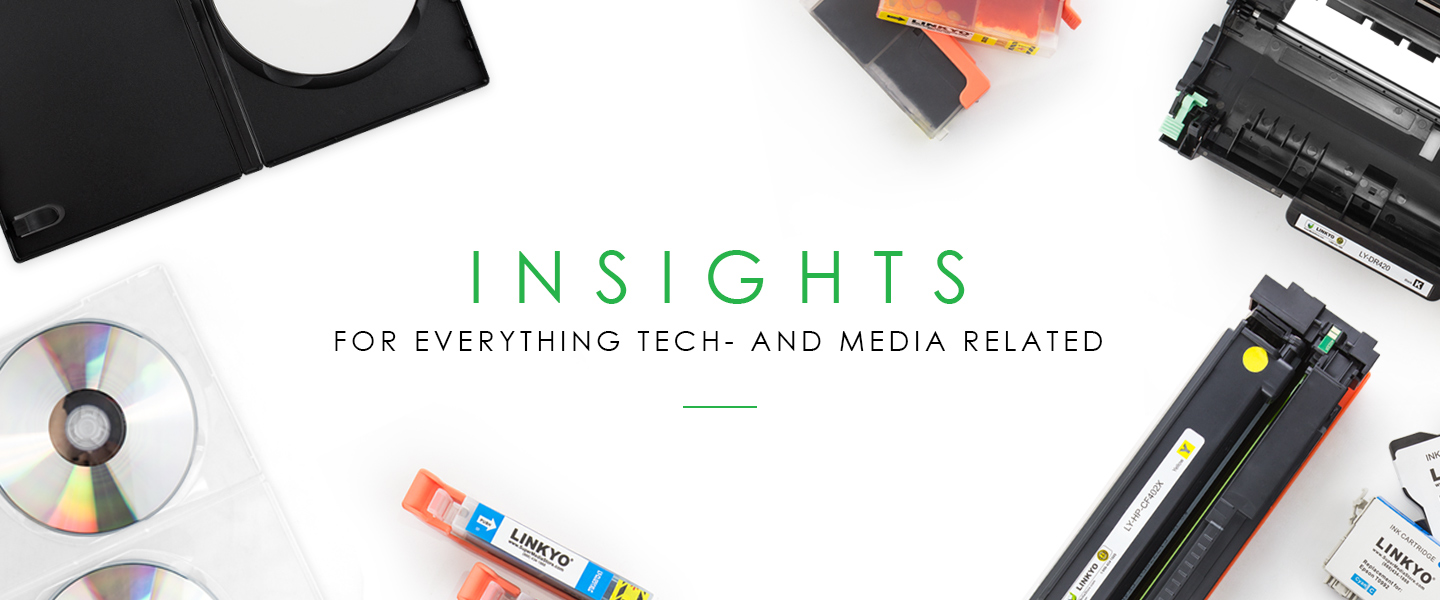
I’m really glad I’ve found this info. Today bloggers publish just about gossips and internet and this is really irritating. A good website with exciting content, this is what I need. Thanks for keeping this website, I’ll be visiting it. Do you do newsletters? Can not find it.